Publish your Obsidian Notes with linked-blog-starter
By the end of this tutorial, you'll have a github repository that will automatically publish notes to your custom website everytime you upload new notes to the publish folder.
Step-by-step instructions to setup your blog
- Fork the repository linked-blog-starter-md repository. This repository is where the publishing occurs

- Create a Vercel account then go to your dashboard then (Add New... > Project)
- Import the repository you just forked
- In the "Configure Project" settings (before you deploy), set the "Framework Preset" to Next.JS . Then click the "Deploy" button.
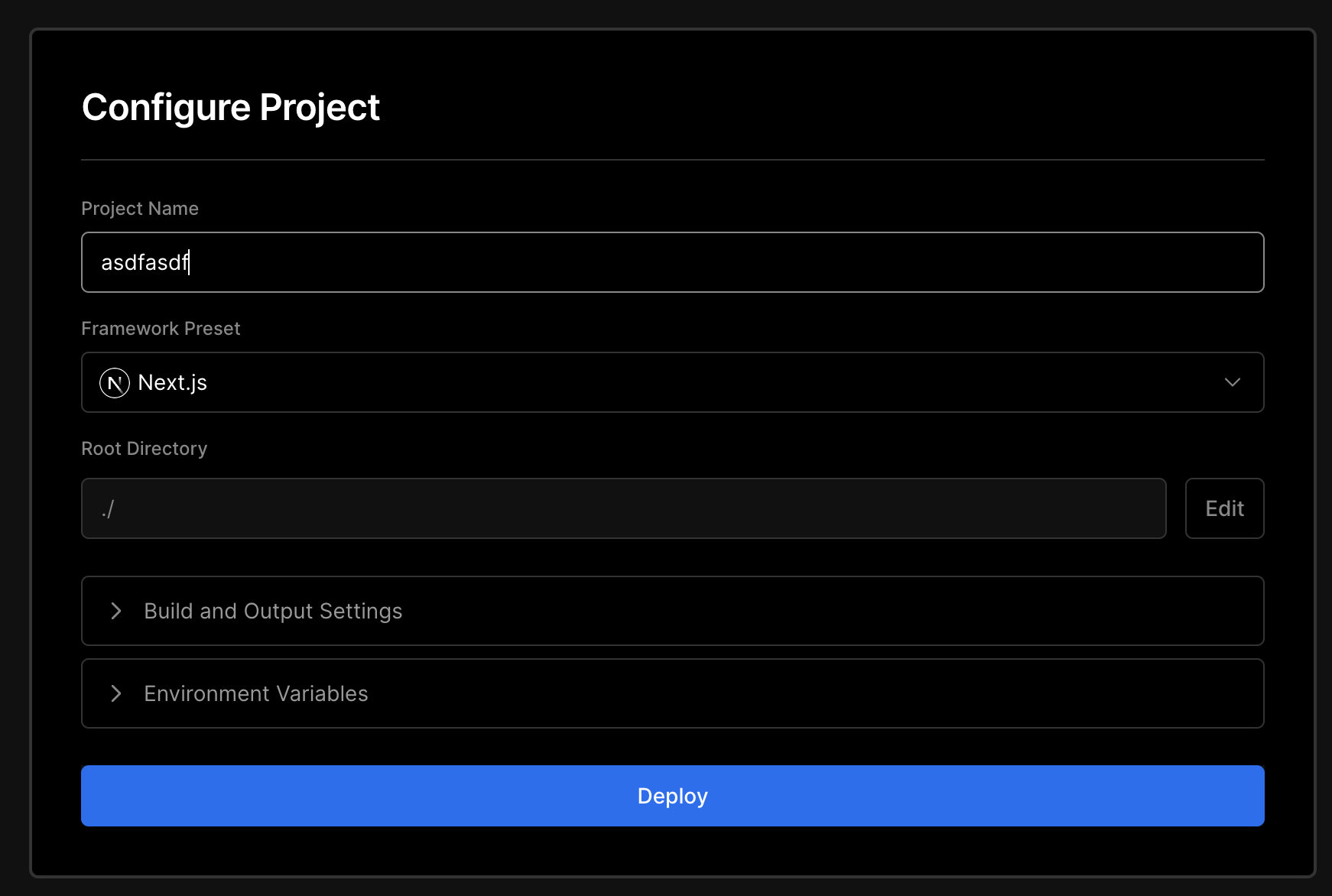
- After clicking the Deploy button, you'll see that the deploy failed. That's as expected.
- OPTIONAL: Go to your dashboard, then click on the project you created and disconnect the git repository (Settings > Git > Disconnect)
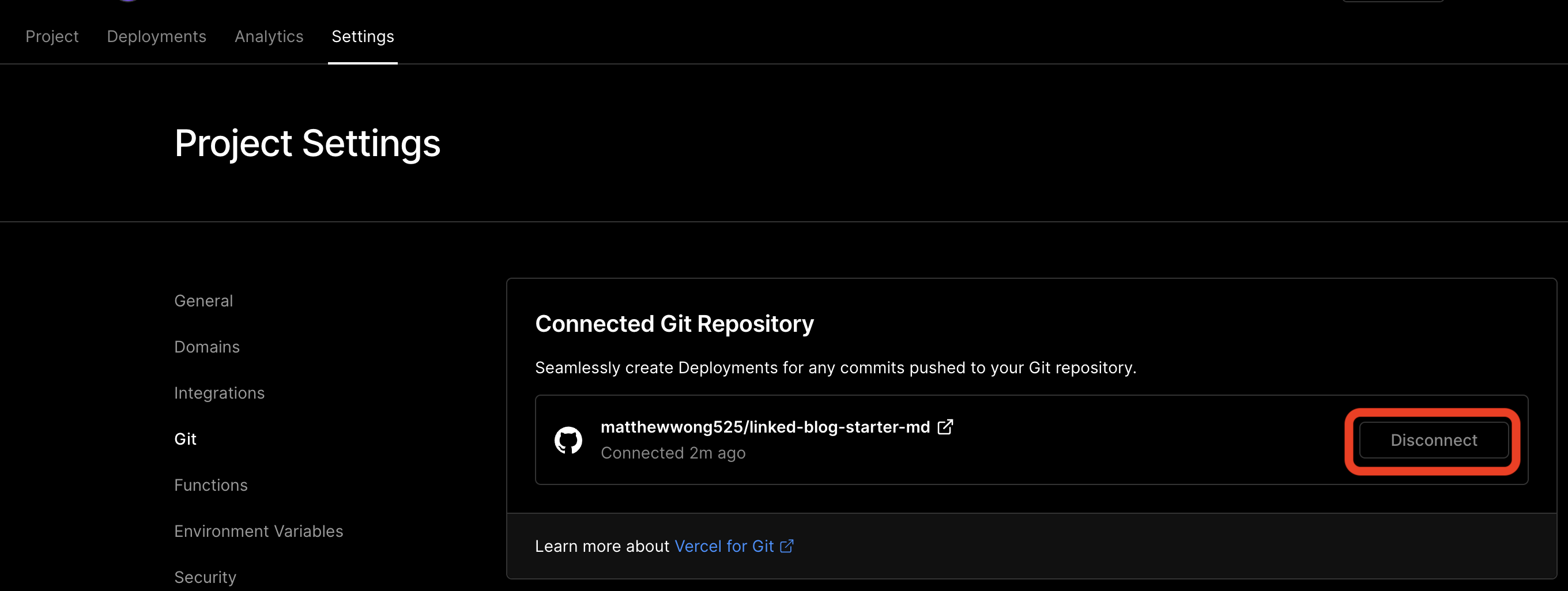
- Then, get the account id, project id and token from vercelHow to get Project/Account ID and Token from Vercel1. Go to your Project settings, you'll want to copy the project id (Project Settings > General > Project Id). Save this for later. vercel-project-id.png 1. Then go your account id (Personal Account Settings > General > Your ID). Save this for later as well. vercel-account-id.png 1. Finally, generate a token under (Personal Account Settings > Tokens > Create). Finally save the value of the token for the next step. vercel-create-token.png
- Now with the account id, project id, and token, go back to your forked repository and update Github secrets (Settings > Secrets > Actions). Add the following secrets:
VERCEL_ORG_ID,VERCEL_PROJECT_ID,VERCEL_TOKEN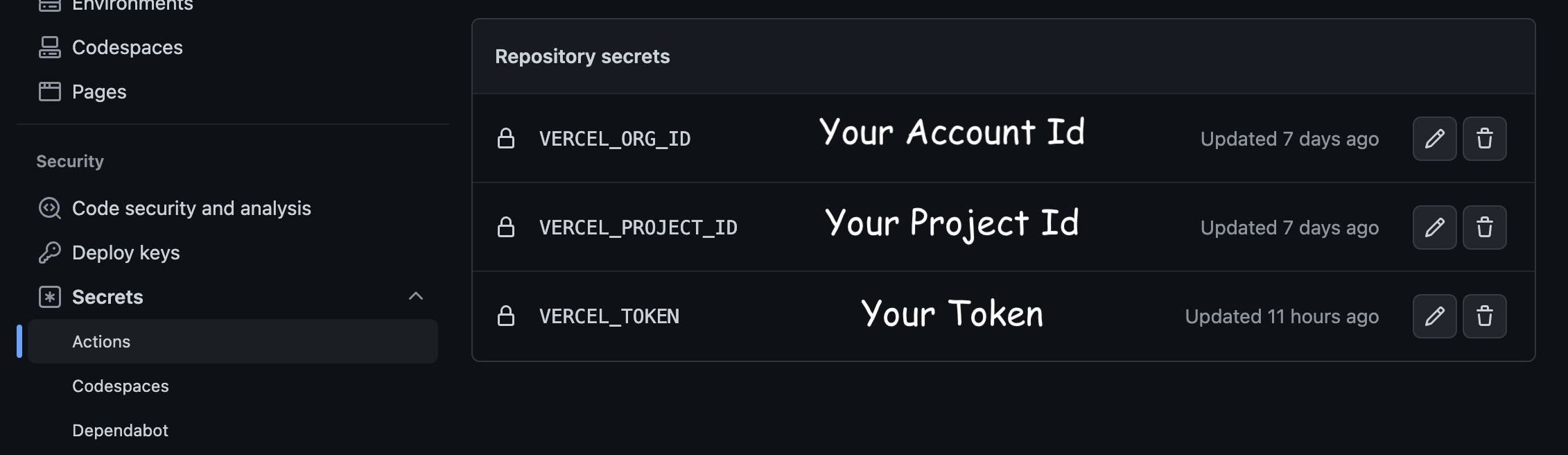
- Finally, click "Actions", and enable the workflow
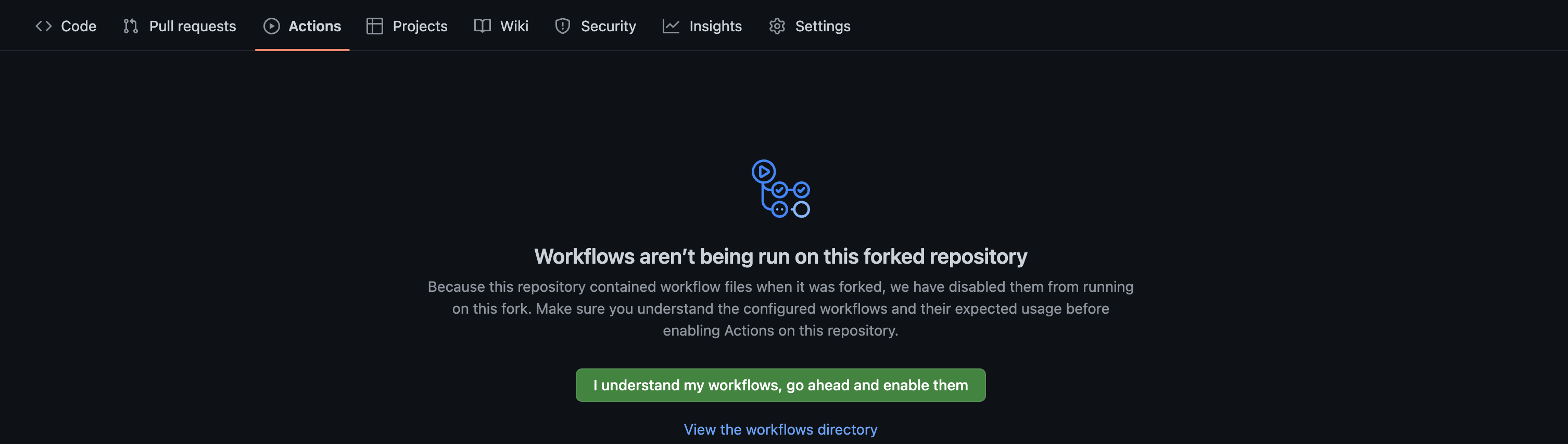
- Now whenever any notes are uploaded to the
publishdirectory of the repository, they are automatically published online! You can find the domain in Vercel underProjects.
Note: Make sure you don't delete the /publish/home.md file as that is your "landing page"
Optionally, you can:
- Publish Notes within your Obsidian VaultHow to connect Obsidian Vault with Github1. Clone the repository or "Download As Zip" clone-or-download-github.png 1. Unzip the downloaded folder, then open the folder as a vault in Obsidian 1. Install the Obsidian Git community plugin 1. To publish your notes run the command "Obsidian Git: Create backup" by opening the command palette (CMD/Ctrl + P) by installing the Obsidian Git plugin
- Update the publish settingsUpdate the Publish SettingsThere are two things you can modify in the workflow. The publish directory and the blog repository. * BLOG_REPO: Next.JS app repository template that is used to publish your markdown notes. This is useful when you create your own custom linked blog * PUBLISH_DIR: The folder that is published to the linked blog. All files and attachments in this folder will be published on the web Go into .github/workflows/publish.yml in your forked repository forked from linked-blog-starter-md and update the to publish your notes to a custom versionDeploy a custom version of the linked-blog-starterBy the end of this tutorial, you will have a custom version of the linked-blog-starter that deploys to Vercel Fork the repository and get it to run locally First, we want to fork the linked-blog-starter repo, then install and run it locally. Note: Update https://github.com/matthewwong525/linked-blog-starter with your own repository link 1. Clone this repo by running git clone https://github.com/matthewwong525/linked-blog-starter 1. cd linked-blog-starter 1. npm install 1. npm run dev 1. Go of the linked-blog-starter